



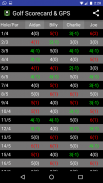
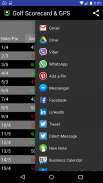

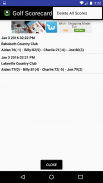
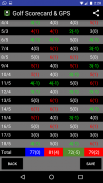
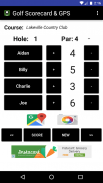
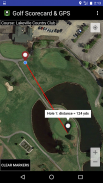
Golf Scorecard & GPS

Golf Scorecard & GPS leírása
This app will allow the user to keep score for up to 4 players in golf.
It will keep track of the number of strokes for each hole for every player. It allows the user to view the scoreboard with current scores and gives the user the ability to share and save the scores. It also has a camera button to allow the user a quick access to the camera.
It has google maps integrated to show player location and allow the user to set markers for their next shots which show the distance from the current location. It will point the map in the direction the user is standing and rotate the map as the user moves.
In order for the compass to be accurate, it must be calibrated. There's a menu option on the map screen which shows how to calibrate the compass. Once the map is open, hold the phone and move your hand in a figure 8 motion. The compass will be calibrated and the direction you turn will be accurately shown on the map.
Enabling GPS at startup will give you a better location and distance to markers.
Clicking on the Player buttons will allow you to enter a player name.
Clicking on the Score button will display the scorecard for all players. The user will have the ability to save the score. The game will be saved to internal storage. The user will also have the ability to share the score by selecting the share icon in the action bar.
The user is able to share the score with apps installed on their phone. To share with Facebook, the score is copied to the clipboard. The user will need to paste the contents in the status of the Facebook dialog.
From the main screen, a user is able to load previous games by selecting Load Scores from the menu. The previous scores are loaded and displayed as a list. Selecting a game will display the scoring details from that game. Long-Click on the score to delete the score. To delete all the scores, select Delete All Scores from the menu.
Clicking on the New button will reset all the values.
Clicking on the Google Maps Icon opens google maps. Once the map is open, a user can add Markers by performing a long-click at the location they desire. A line will be drawn from their current location to the marker which includes distance. The user can clear the markers by clicking on the Clear Markers button. The menu on the map will allow the user to change units of measurement between yards and meters.
Clicking on the Camera Icon enables the camera for the user to take pictures
The > buttons allows the user to go to the next or previous holes.
Return to the previous screen by clicking the Back button.






















